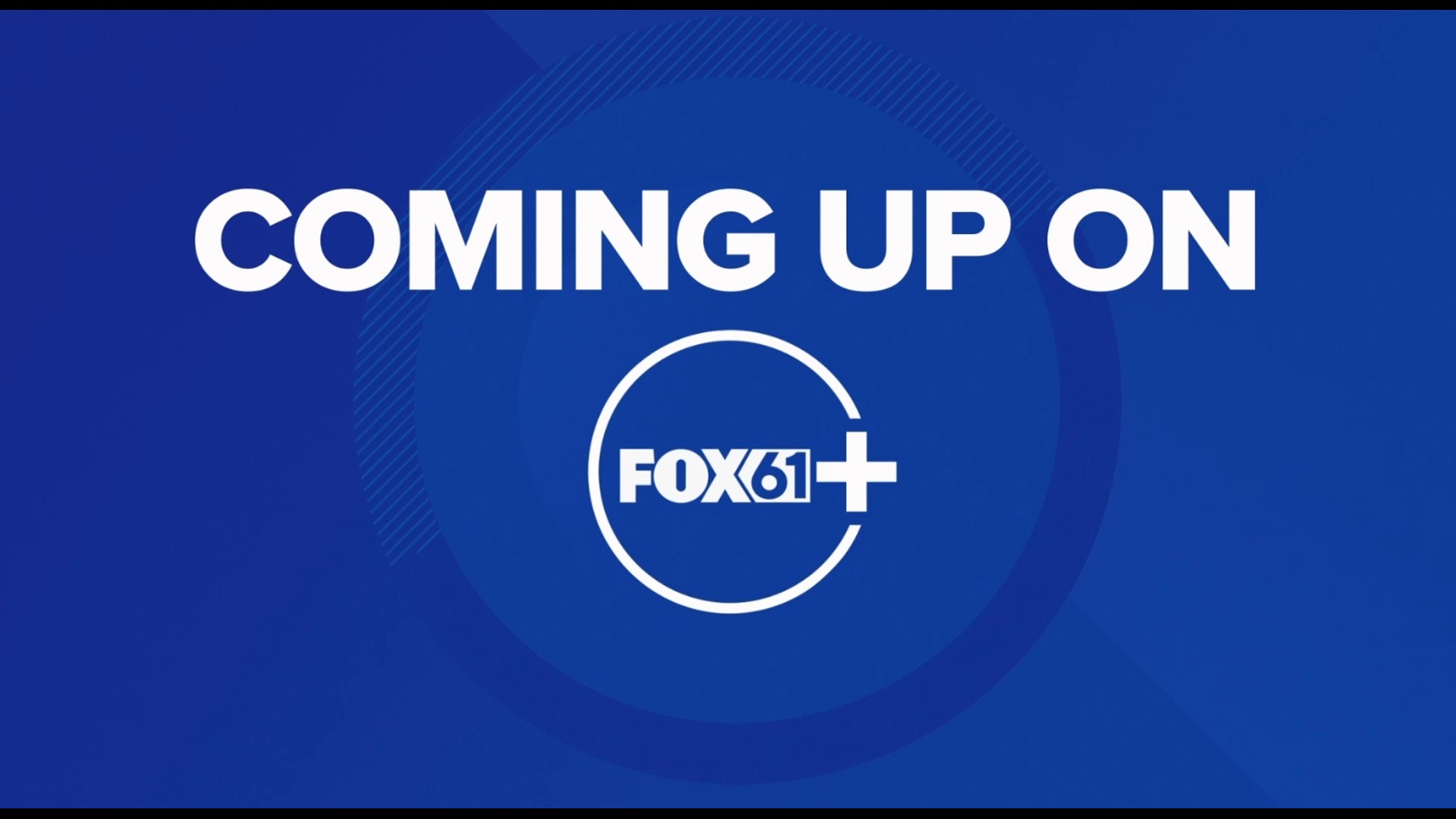Scroll down to learn how to download FOX61+ on your Roku, Amazon and Apple streaming devices.
Roku Streaming Devices
Turn on your Roku streaming device
Press home button on your Roku remote
Select streaming channels and press ok on remote
Scroll down to search channels (channels are apps)
Type in “FOX61+”
Navigate to the FOX61+ app and press ok
Click on the “Add Channel” button to begin your download
If you set up your Roku TV with a PIN, you may be prompted to enter that PIN to download
Press okay once app is added
Select go to channel to get into app
You will also see the FOX61 Plus app on your Roku Home Page
Amazon FireTV
If you have an Alexa remote:
Press and hold the button with the microphone icon or Alexa symbol and say “ Alexa, open “FOX61 Plus”
You will be brought to the download page
Select the download button that appears on the screen by pressing the middle button on your remote.
How to download manually:
Go to the FireTV home screen (press home button on your remote)
Press the right directional button on remote until the magnifying glass is highlighted
Press the button on your remote to show menu
Select Search (will appear at top of screen)
Type “FOX61+” use directional buttons on remote to select each letter
Navigate down to the app names and select FOX61+
Scroll down or to the right to find the app if it does not appear at the top of the screen
Select Download
Once the app is done downloading, press “open” to start streaming
Apple TV
Go to your Apple TV home screen
Click on the App Store Icon
Go to the search icon (magnifying glass)
Type in “FOX61+”
Click on the FOX61 app once it appears
Once you have selected the app you will see all the details, click “Get” to download
When the app is downloaded , click open